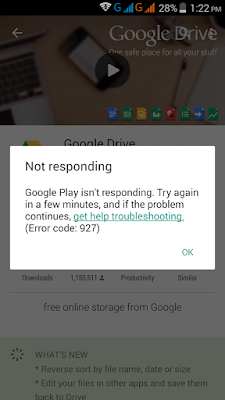Description:
01. First Step – Clear all cache and data
01. Go to “Settings” -> “Applications” -> “Manage Applications” and select “All”02. Go to “Google Services Framework” and select “Clear Data & Clear Cache” to remove all the data regarding Google Service Framework.
03. Go to “Google Play Store” and Select “Clear Data & Clear Cache” to remove all the data regarding Google Play Store.
04. If you still see the error message, Let’s do the next step.
05. Now you need to remove your account and add your account again to get rid of the error message. Follow the second method below.
02. Second Step – Uninstall Previous Updates
01. Go to Application Settings > All > Google Play Store02. Tab the Uninstall Updates
03. Third Step – Remove and Re-Add Your Google Play Store Account.
01. Go to “Settings” -> “Accounts” -> “Google” -> Select “Your Account”02. Go to “Menu” and Select “Remove Account”, and then “Add Your Account”.
03. Now “Restart” your mobile device and try to perform update or download.
04. Done! Hope everyone solved the problem through the instruction!